Software Distribution
Broadcasts
Share branded repositories via a public facing URL.
Early Access
Broadcasts are in Early Access. If you would like to try this feature, please Contact us.
Broadcasts help you distribute your software packages to your end-users through a customizable, secure, and user-friendly interface. It allows you to create a seamless experience for your customers, making it feel as though they are interacting directly with your own infrastructure, rather than a third-party service. Users can browse and discover software artifacts from this public Broadcast page, and download artifacts via the browser, or pull them using native tooling such as their IDE or CI/CD build systems.
Cloudsmith Broadcasts offers an enterprise-level range of controls:
- Branded Experience: Customize the user interface with your own logo and color scheme, ensuring your users have a consistent experience with your brand.
- Metadata: You decide which metadata is visible to your users. You can hide or show details like package tags, download counts, and more.
- Centralized Analytics: Get an overview of how your distributed packages are performing with aggregated download statistics for all your broadcasts.

Public repositories
With Broadcasts, you no longer create a "public repository" directly. Instead, you create a standard repository and then enable it to broadcast its contents to the world.
If you previously used public or open-source repositories, they have been automatically converted into broadcasts. To ensure a smooth transition from our legacy systems, we have implemented automatic redirects from old public repository URLs to their new broadcast equivalents.
Private Repositories
You can continue distributing artifacts within private repositories using entitlement tokens.
Broadcasts user-facing pages
- Broadcasts Overview: displays all repositories broadcasting artifacts inside of your organization. A custom domain can be configured for it.
- Broadcast: displays all the artifacts available within a repository broadcast. Each of the repositories in a Workspace have their own Broadcast user facing page.
- Package: displays different levels of information for your packages:
- Overview: this page include instructions for the installation or configuration required for the format of the package, including package metadata and the README.
- Files: all package files are accessible from this section, including associated metadata as tags, filenames, downloads, size, or checksums.
- Versions: access information about all available versions of the package.
Customization
Visit the Broadcast Customization documentation page to learn how to configure the feel and look and metadata available in these user facing pages.
Managing Broadcasts
You can manage all aspects of your broadcasts by navigating to the Broadcasts Overview section of the Cloudsmith web app. To get there, click on the Cloudsmith logo in the top-left corner and switch from "Artifact Management" to Broadcasts. Alternatively, browse to: https://app.cloudsmith.com/distribution.
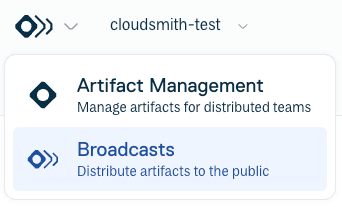
This section contains three main areas:
- Overview: Displays aggregated analytics for all of your broadcasting repositories, including total downloads, a list of your most popular broadcasts, and your most popular packages over the last 30 days.
- Analytics:
- Popular Broadcasts
- Popular Packages
- Workspace total public and OSS broadcasts count.
- Broadcasts: Shows a complete list of all your repositories that are being broadcasted. Clicking on a specific repository will show you analytics scoped just to that broadcast.
- Theme: Allows you to customize the look and feel of your broadcast pages.
Creating a New Broadcast
- When you create a new repository, or in the repository main page, you will see a toggle to Enable broadcast.
- Once enabled, you can choose the broadcast type:
- Public: Makes the repository and its packages freely available for the public to view and pull through the public-facing broadcasts page. Ideal for public SDKs and assets you want to be widely accessible.
- Open Source: Similar to public, allows you to publicly distribute your open-source projects. Open-source broadcasts are tracked separately from your public/private broadcasts. You get at least 50GB of artifact data + 200GB of package delivery for free, across all open-source broadcasts.
- Private: A private broadcast allows you to limit access to your distributed artifacts through authentication. Your end-users can access a private broadcast using an entitlement token. Ideal for internal SDKs and premium artifact distribution. Private broadcasts is in early access.
When a broadcast has been enabled on your repository, you’ll see a status indicator on the packages tab.

You can view the public Broadcast page via your workspace's broadcast URL:
https://broadcasts.cloudsmith.com/WORKSPACE/REPOSITORYDisabling a Broadcast
To disable a Broadcast, press status indicator, and choose "Stop broadcasting" from the drop down menu. When a Broadcast is disabled, the URL associated with it and any package within your repository will not be accessible.
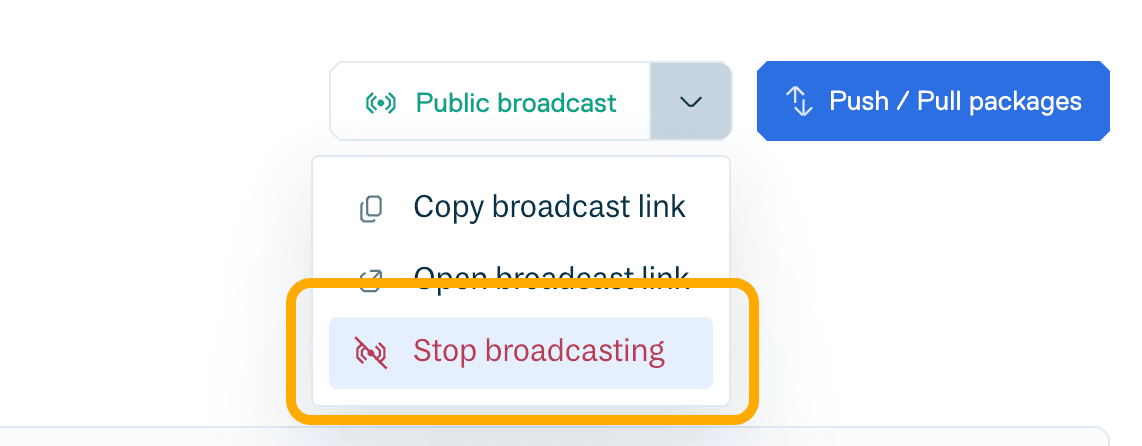
Broadcast Analytics
Plans
Broadcast analytics are only available for Ultra and Enterprise customers.
The Broadcast Overview displays analytics for all Broadcasts in your Workspace. Broadcast analytics allow you to keep track of the following:
- The number of downloads across all of your Broadcasts in the last 30 days
- The most popular/downloaded broadcasts.
- The most popular/downloaded packages.

Analytics for a specific Broadcast
To view analytics specific to a given Broadcast, select that Broadcast. The Overview page for the Broadcast will include total downloads over the last 30 days and the most popular packages downloaded.
Broadcast custom domains
Plans
Broadcast custom domains are only available for Ultra and Enterprise customers.
Broadcasts can be displayed on a custom domain. To do so, please contact Cloudsmith via support. You will need to provide your chosen custom domain, and Cloudsmith will provide you a CNAME to add to this domain. Cloudsmith will then let you know when your domain is published and available to use. To learn more about it, visit the Custom domains documentation.
Disambiguation
It is important to understand the two types of custom addresses associated with broadcasts and your repositories, as they serve different purposes.
Broadcast URL: this is the web address your end-users will visit to browse and discover your packages:
- Default URL Structure:
broadcast.cloudsmith.com/YOUR_WORKSPACE_NAME/YOUR_REPO_NAME/.- Custom URL: You can have a fully branded URL for your broadcast portal (e.g.,
packages.yourcompany.com). This provides a completely seamless experience for your users. To set this up, you will need to contact our support team.Workspace Custom Domains: this is the address used in the command line or build scripts to pull packages with native tooling (e.g., Docker, npm, Maven):
- Cloudsmith has long supported custom domains for package downloads (e.g., using
npm.cloudsmith.cominstead of the default cloudsmith domain).- The installation instructions provided on your broadcast pages will automatically use any custom domain you have configured for your workspace. This ensures that your users see your branded domain in the setup instructions they copy.
- To learn how to configure it, visit the Workspace Settings documentation.